

Card Rental System
Splinterlands allows you to rent or lend cards to other players through the game interface, with the option to rent for a day or a season. This system was launched in 2021 and offers an excellent opportunity to improve your deck and experiment with different strategies without needing to purchase cards.

How Card Rental Works
Daily or Seasonal Rental: Players can rent cards from others or rent their own cards.
Payments: Rent is paid in DEC or Credits, but the proceeds go to the owner in DEC.
Listing Fee: A fee of 1 DEC or 1 Credit is charged for listing, selling, or changing the price of cards.
Listing Expiration: Inactive rentals are deleted after 30 days and must be relisted.

Card Rental Market
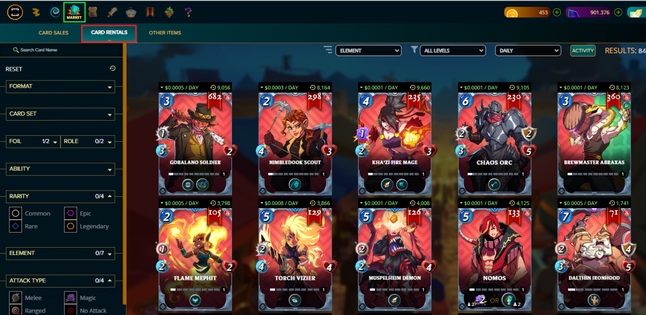
Access: Go to the Card Rentals tab from the market menu.
Card Details: For each card available for rent, you'll find details such as price per day, tier, BCX, and power.
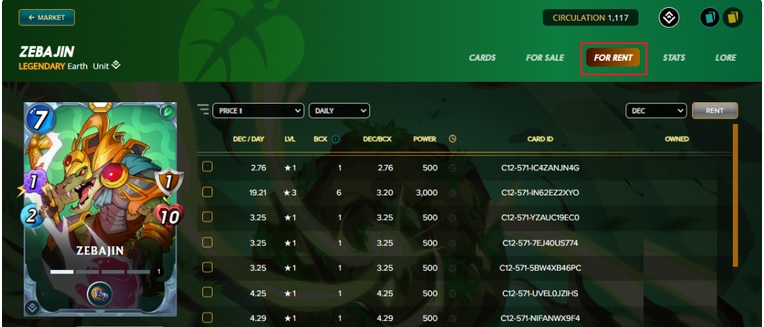

How to Rent a Card
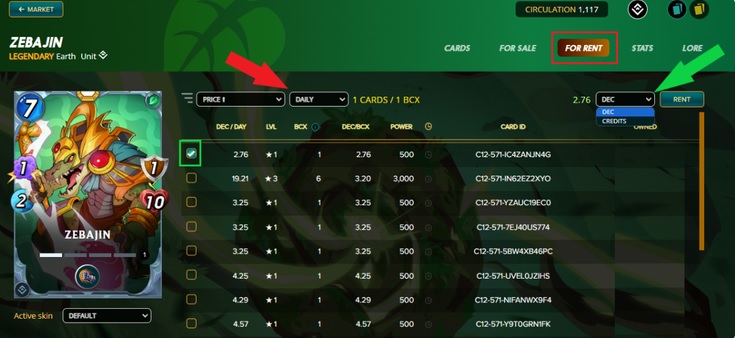
Select Card: Browse the market and click on the card you wish to rent.
Review Options: Use the filters to fine-tune your search by price, tier, and BCX.
Payment Method: Select between DEC or Credits and click Rent.
Rental Duration: If it's a daily rental, choose the number of days for the rental.
Complete Transaction: Click Rent to finish.
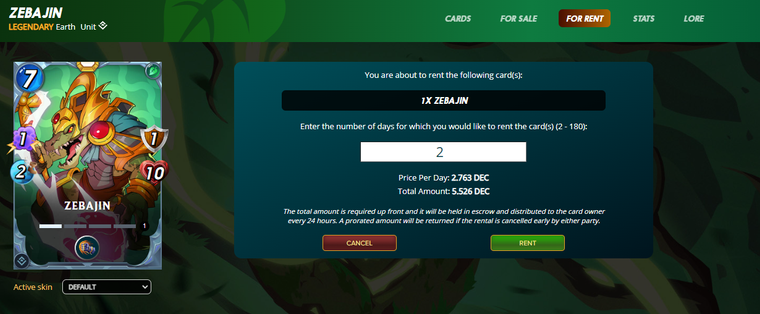
Note: Daily rentals can be cancelled after 48 hours and unused days will be refunded.

How to List a Card for Rental
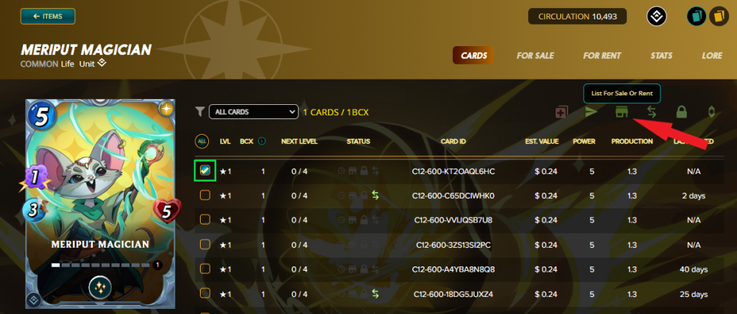
Select Card: From your collection, choose the card you wish to list.
Click the Market Icon: This icon will turn green after you select the card.
Set Rental: Choose between daily or seasonal rental and set the price to DEC.
Finalize Listing: Click Rent to list the card.
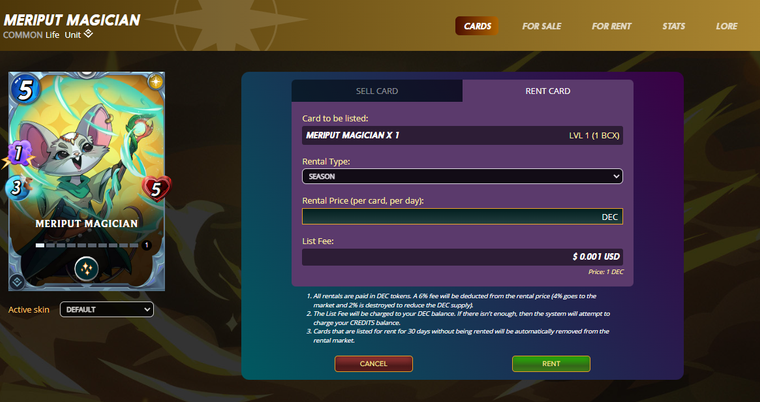

How to Remove a Card from Rental
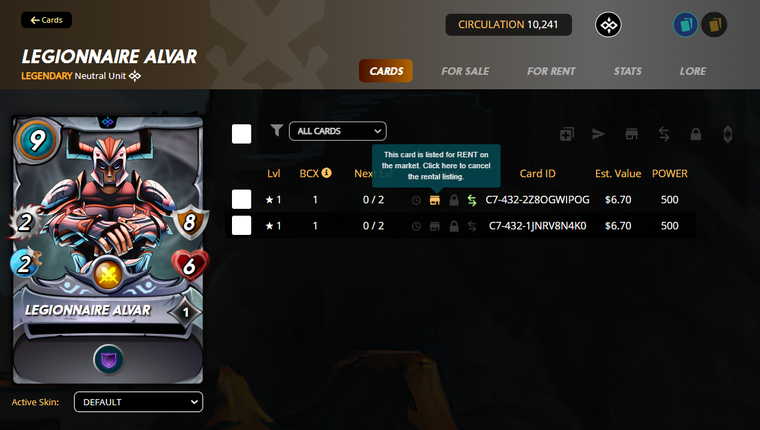
Find the Listed Card: Go to the card's details page and click the market icon.
Cancel Listing: If the card is ready for rent, you can remove it from the market.

Card Delegation
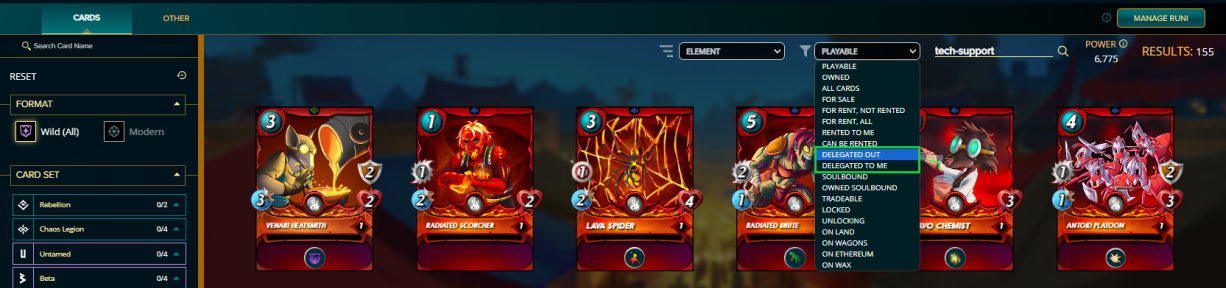
Delegation allows you to lend cards to other players without transferring ownership. Delegated cards count toward the recipient's collection power and have a 48-hour cooldown period if they have been recently used.

How to Delegate a Card
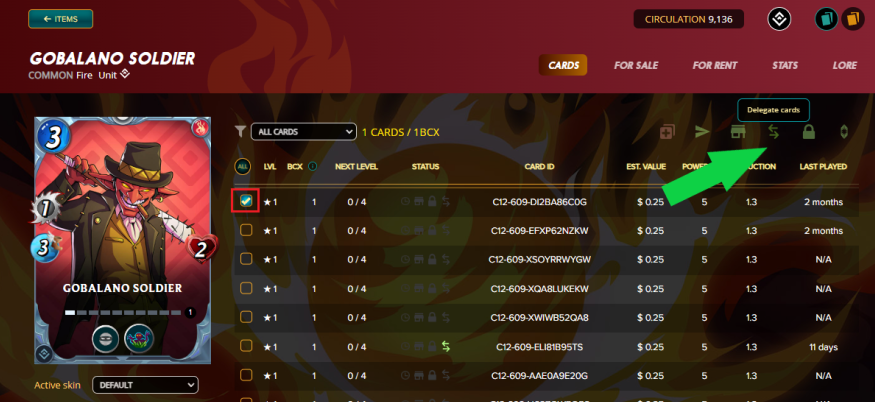
Select the Card: Go to your collection and choose the card to delegate.
Click the Delegation Icon: This icon has two opposing arrows.
- Enter Player Name: Type the name of the recipient and click Delegate.

How to Recover a Delegated Card
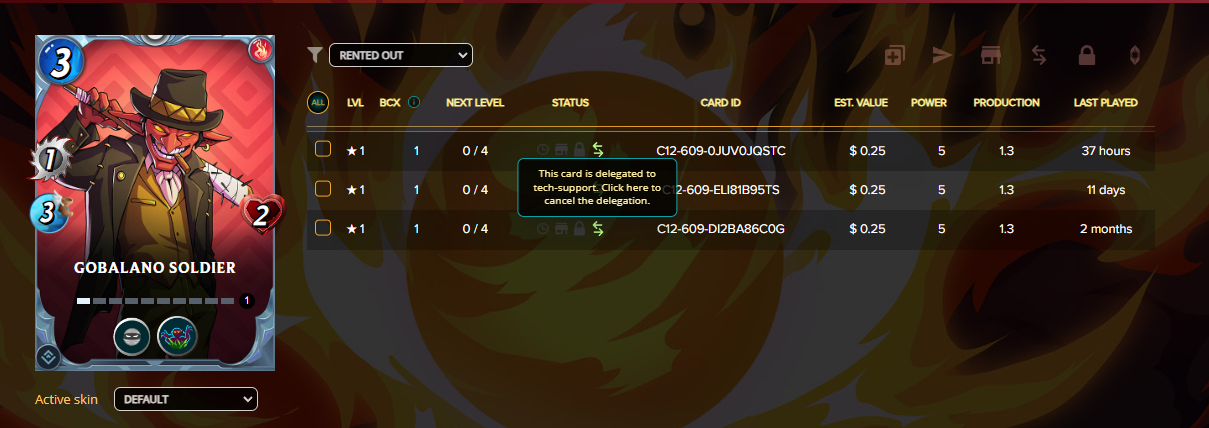
Find the Delegated Card: Use the Delegated Out filter to locate delegated cards.
Cancel Delegation: Click the delegation icon to remove the card and return it to your collection.

How to Return a Delegated Card to You
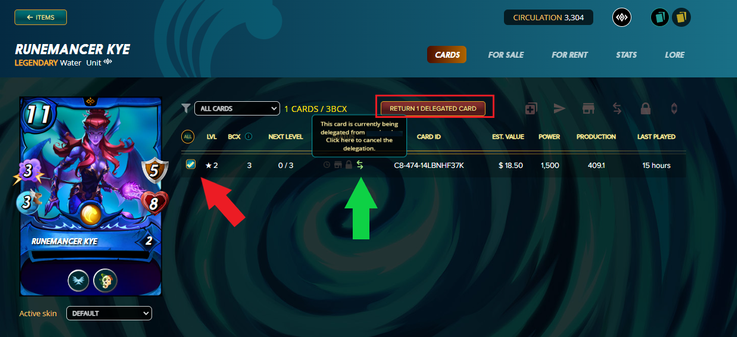
Find the Delegated Card: Use the Delegated to Me filter.
Return: Click the green arrows or the Return Delegated Card button to return the card to its owner.

With this guide, you can make the most of the card rental and delegation options in Splinterlands, improving your gaming experience and your chances of earning rewards.
Source: Much of the information is found in the Spliterlands documents as well as the images.