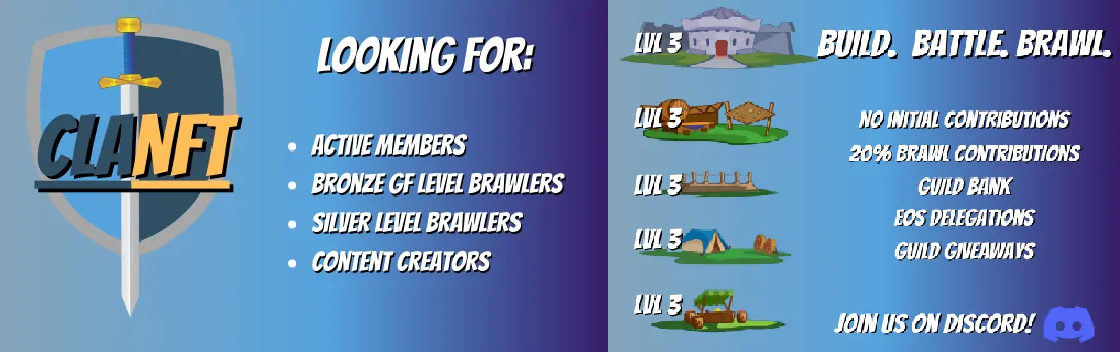Hello Splinterlands and Hive Community!
This time, for the Splinterlands weekly challenge, I want to share my experience on how to rent out cards using the Custom Set feature in Splinterlands.
This is the perfect solution for those who have old cards that are rarely used but can still be useful for other players, especially in the Wild format. Or if you have duplicate cards that you don’t have time to play with, you can rent them out through this feature—even if they’re from the latest set!
I've been playing for almost four years and still have some cards from the Untamed series. The problem is, I mostly battle in Modern format, so my Untamed cards often sit idle. It feels like a waste just letting them collect dust, right? So, I decided to rent them out. Who knows? Maybe someone needs these cards at an affordable price.
Alright, let’s get straight to the steps!


1. Access the Splinterlands Website
First, make sure you’re logged into your Splinterlands account. Then, go to the ‘MARKET’ menu.
2. Select the 'Set Rentals' Menu
Inside the market, look for the 'Set Rentals' tab. This is where all the card rental processes based on sets will take place.
3. Choose the Right Option
- If you want to create a new set for rental, select 'CREATE'.
- If you want to rent an existing set, select 'RENT'.
- If you want to manage a set you’ve already created, select 'MANAGE'.
Since I want to rent out my cards, I go ahead and choose 'CREATE'.
4. Selecting Cards for Rental
On the next page, you’ll need to pick which cards you want to rent out. Since I’m renting out Untamed cards, I select the Untamed series from the list.

There are two ways to choose cards:
- Manual – Select each card one by one.
- Autofill – Let the system choose unused cards for you.

I prefer Autofill because it’s more convenient. If you want to filter which cards are included in Autofill, click the gear icon next to the autofill button. Here, you can adjust settings like:
- Whether to include gold foil cards.
- The level of cards being rented out.
- The last time the card was used.

After adjusting the settings, click Autofill, and the system will automatically select the cards available for rental.
5. Creating a Rental Set

Next, click the 'CREATE' button. A menu will appear, allowing you to name your set. For example, I named mine "Untamed Set." After naming it, click 'CONFIRM' to save the set.

6. Managing Your Set in the 'MANAGE' Menu
Once the set is created, you’ll return to the 'MANAGE' menu. Previously, this section was empty, but now, your set will appear here for management.

In this menu, there are three main options:
- EDIT – Modify the set, for example, if a card was recently used and can’t be rented out.
- LIST – List the set on the rental market for just 1 DEC, which is much cheaper than renting out cards individually.
- DELIST – Remove the set from the rental list if you want to adjust or stop the rental.

If a card was recently used in a battle, you can’t rent it out immediately. However, you can edit the set by removing that card or replacing it with another one.
7. Viewing Your Listed Set
After listing the rental set, you can see three available sets in the Custom Set section. My card set is now visible and ready for other players to rent. With a listing cost of only 1 DEC, players looking for Untamed cards can check if my set fits their battle strategy.

Simple, right?

Conclusion
The Custom Set feature is a fantastic addition to Splinterlands. With this feature, we can:
✅ Save time by renting out multiple cards at once.
✅ Earn passive income from unused cards.
I hope this article helps you understand how to rent out cards in Splinterlands!
Thanks for reading, and see you in the next article! 🚀

Talk about Splinterlands,
If you haven't tried out this fantastic game called Splinterlands yet, I invite you to Join.
It's free, but you'll need to invest in a beginning deck or buy gaming cards to gain real assets like cards and tokens.
If you already joined the splinterlands, and are looking for a place to grow. We need YOU. We are a chill, social guild looking for a few more active members! If you think you might be a fit, join us in our Discord